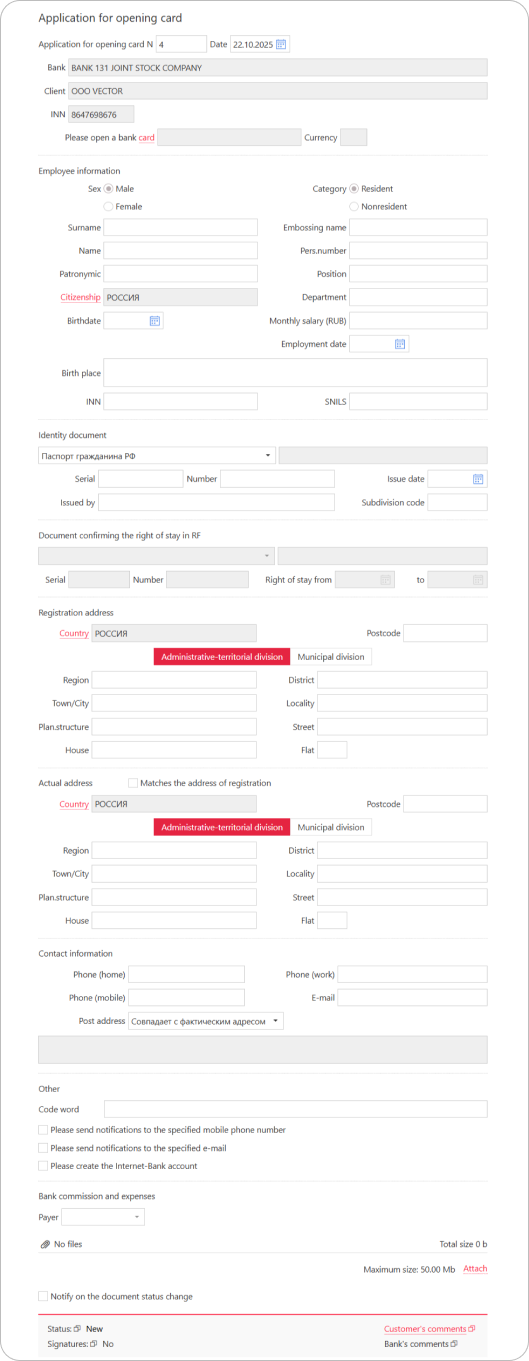Application for opening card
An application for opening a card allows you to issue a new card and enroll an employee in the salary project.
An application can be created manually or by importing a file in the 1C format. To issue a new card, go to Employee management → Card issue.
Importing an application for opening a card
To import an application, click the Import button and choose the 1C format. For more details, see the Importing documents section.
Creating an application manually
To create an application manually, click Create and fill out the form:
- The N, Date, Bank, Client, and INN fields will be auto-filled.
- Click the Please open a bank card link and select the card type.
- Fill in the fields of the Employee information section:
- Specify the employee's full name and gender. The Embossing name field will be auto-filled using transliteration and can be modified if needed.
- The Citizenship field by default is set to РОССИЯ. Click the field name to select a different value if required.
- Use the calendar to specify the employee's birthdate. Fill in the Birth place, INN, and SNILS fields.
- Enter employment details: personnel number, position, department, salary, and employment date.
- In the Identity document section, select a document type in the dropdown list and provide the employee's passport details.
- For non-Russian citizens, fill in the fields in the Document confirming the right of stay in RF section (available when a country other than Russia is selected in the Citizenship field). Available fields depend on the document type selected from the dropdown.
- Specify the Registration address: click the Country link and select the required country in the opened window. Complete remaining fields manually.
- If the employee's actual address matches the registration address, check the Matches the address of registration box. The Actual address section will be auto-populated.
- Fill in the fields in the Contact information section. In the Post address dropdown, select the required value.
- Complete the Other section:
- In the Code word field, specify a word for employee identification when contacting the Bank.
- Select preferred notification channels.
If phone or email notifications are selected, fill in the Phone (mobile) or E-mail fields.
- In the Bank commission and expenses section, select who covers the card issuance fee: the employer for the first card in the project and the employee for the second and subsequent cards.