Importing documents
To import documents, select the required document type and click the Import button.
To select the required format, click the arrow on the Import button—a dropdown list with available formats will appear:
- Import from 1C...: import documents in the 1C format
- Import from iBank2...: import documents in the iBank2 format
- Import from CSV...: import documents in the CSV format
- Import from DBF...: import documents in the DBF format
- Import from UFEBS...: import documents in the UFEBS format
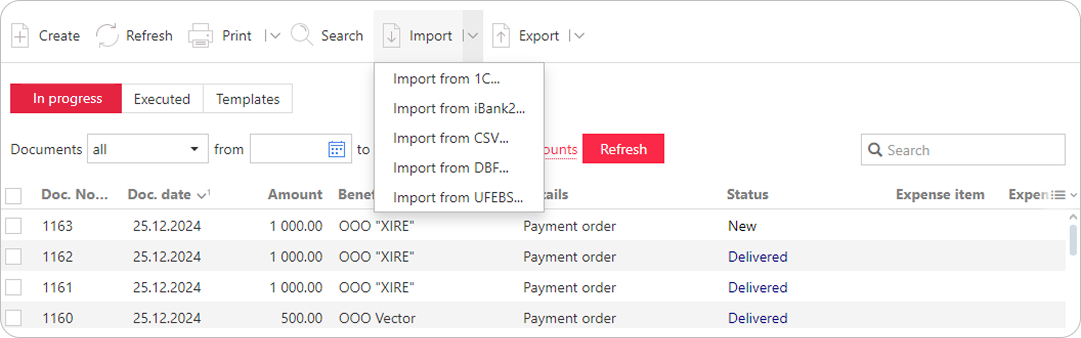
Once you have selected the required document type and import format, the Import of documents page will appear.
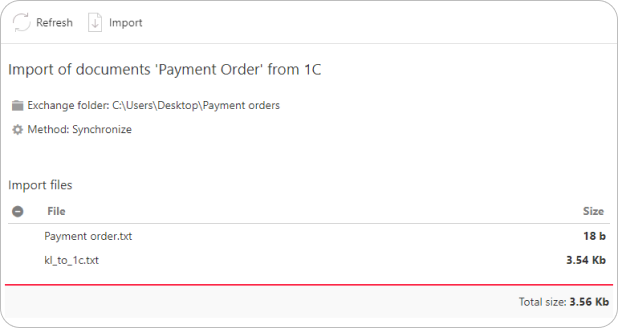
To remove a file from the list for import, click the button to the left of its name. To import files into the system, click the Import button. When the import is completed, you will be able to view the results.
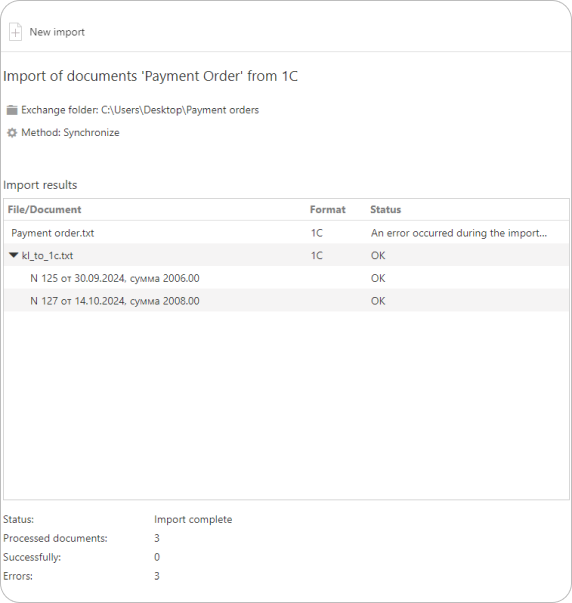
Errors may occur during the import process. To see the full text of an error, click its description—the Import error information window will open.
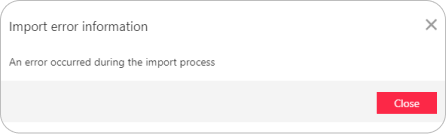
The most common errors are:
-
Document date is less/more than allowed. The date of the imported document does not match the date accepted in the service. By default, the accepted date can be today's date or up to 15 days after today's date.
-
Invalid import file format. The format of imported files does not match the format specified in the service import settings.