Contractors
The system uses the contractors directory. Once contractors are added into the directory, the following information will be displayed on the list:
- INN: the tax identification number of the payment recipient
- Contractor: the name of the payment recipient
- Additional info: any additional information
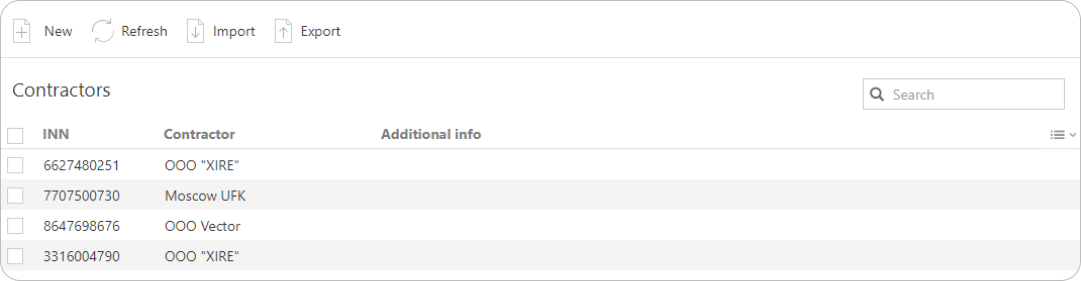
How to add a new contractor
Click the New button on the action bar. The Adding a contractor dialog box will appear. Fill in the fields and click Add.
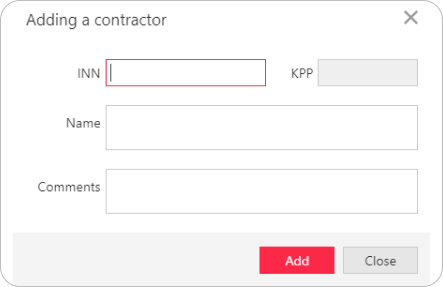
When a payment order is signed, the recipient is added to the Contractors directory automatically.
What data about contractors is stored in the directory
Click an entry in the contractors list to see its details.
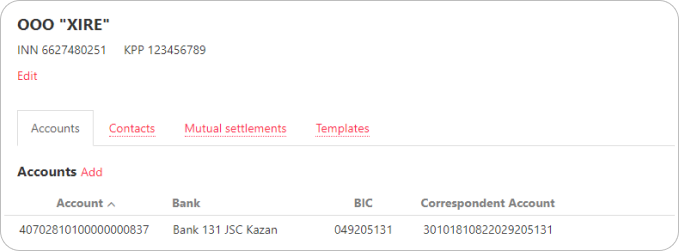
The information available on the contractor's information page is divided into several tabs:
- Accounts
- Contacts
- Mutual settlements
- Templates
Accounts
The following actions are available on this tab:
- Adding a new counterparty account. Click the Add link and enter the necessary information into the fields of the Add account dialog that appears.
- Editing a contractor's account. Click the account record which information you want to change. In the Edit account dialog box, make the necessary edits and click Save.
- Adding to trusted. Right-click the required record and select Add to trusted in the context menu.
- Removing a contractor's account. Right-click the required record and select Delete, or click Delete in the Edit account dialog box.
Contacts
The tab displays the list of the contractor's contacts.
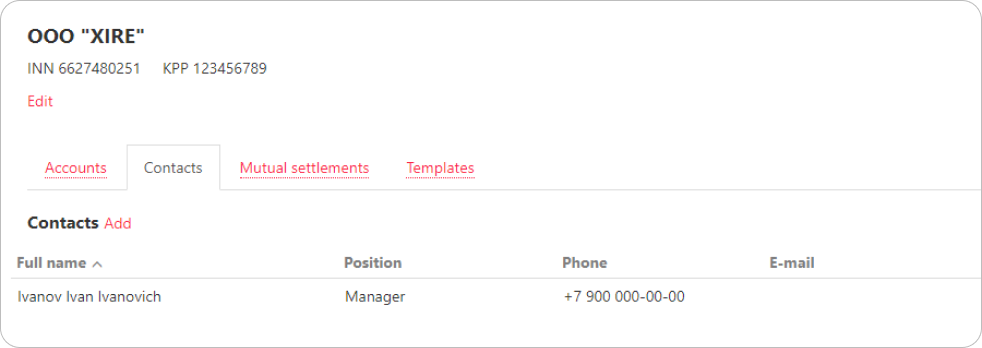
The following actions are available:
-
Adding a new contact. Click the Add link and enter the required information in the fields of the dialog box that appears.
-
Editing a contact. Click the contact record you want to edit, the Edit contact dialog box will be displayed. Make the necessary edits and click Save.
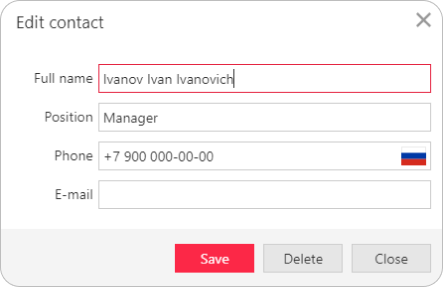
- Deleting a contact. Right-click the required record and select Delete, or click Delete in the Edit contact dialog box.
Mutual settlements
The tab displays a list of events filtered by contractor.
Templates
The tab displays a list of payment order templates for the contractor. The following actions are available:
- Opening the template view page. If you click an entry in the list of templates, the template view page will appear.
- Customizing the list. To customize the display of columns, click the right arrow button and select the columns you need in the dropdown list.
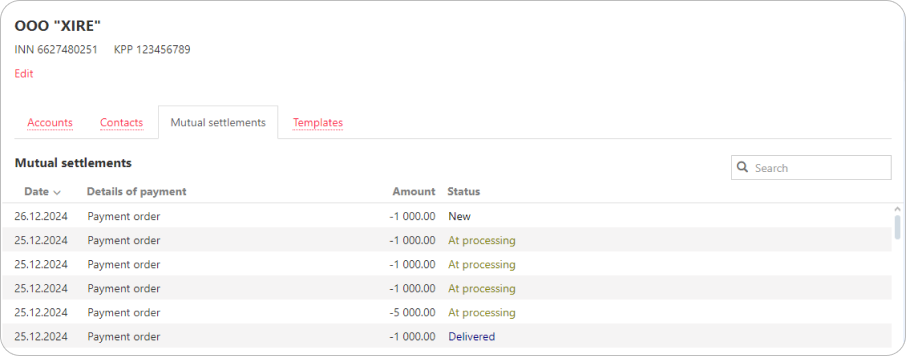
How to edit a contractor's data
If you need to make changes to an existing contractor's information, click Edit on the contractor's information page. Make the necessary changes and click Save.

How to delete a contractor
To delete a contractor from the directory, click the Delete button in the upper menu bar.