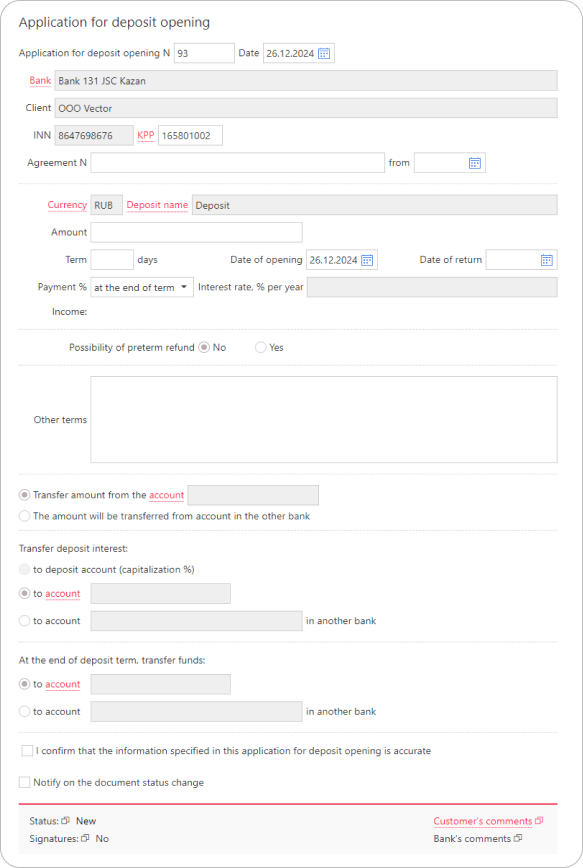Opening a deposit
Application for deposit opening
To open a deposit, navigate to Deposits —> Opening of deposit and click Create. Fill out the displayed Application for deposit opening form:
- The application number and date fields are auto-filled. The fields are editable.
- Your organization details are auto-filled. You can select another KPP if you have additional KPP values.
- Leave the Agreement N and from fields blank.
- The Currency field is auto-filled.
- In the Deposit name field select the required value.
The Other terms field will be auto-filled if any specific conditions apply to the deposit. - Specify the deposit amount in the Amount field.
- In the Term, days field, specify the deposit period in days. Then, specify the deposit start date in the Date of opening field and the Date of return field will be auto-filled.
- The Payment % field is auto-filled. The Interest rate, (%) per year field value is calculated automatically based on the specified deposit amount and term.
- If premature withdrawal is available for the deposit, toggle the Possibility of preterm refund switch to Yes and fill in the Preterm refund rate and Preterm refund terms fields if necessary.
- Specify an account from which to transfer funds:
- To transfer funds from an account in Bank 131, select Transfer amount from the account, click the link, and select the required account.
- To transfer funds from an external account, select The amount will be transferred from account in the other bank.
- Specify an account to which to credit interest payments:
- To pay interests to an account in Bank 131, choose Transfer deposit interest to account, click the link, and select the required account.
- To pay interests to an external account, select Transfer deposit interest to account ___ in another bank. Enter the account number and provide bank details:
- If the account is with a Russian bank, the BIC option is selected by default. Fill in the bank's BIC using the link, and the Name and Correspondent account fields will be auto-filled.
- if the account is with a foreign bank, the SWIFT option is selected by default. Select the SWIFT codes for the bank and intermediary bank by clicking the respective links, and provide the intermediary bank's account number. The Name, Country, City, and Address fields as well as the country codes for both banks will be auto-filled.
- Specify an account to which to transfer the funds upon maturity:
- To transfer funds to an account in Bank 131, select At the end of deposit term, transfer funds/to account, click the link, and select the required account.
- To transfer funds to an external account, select At the end of deposit term, transfer funds/to account ___ in another bank. Enter the account number and provide bank details.
- Confirm your agreement with the deposit terms by checking the corresponding box and click Save.
- After submitting your deposit opening application to the Bank, wait for a call from your manager, who will assist you with finalizing the deposit process.