How to sign in
Electronic signature in a file storage/on a hardware device
The information on the electronic signature (ES) keys used for authentication is saved on the computer from which you sign into the system. Therefore, the key selection scenarios differ when you sign in for the first time and further on.
How to sign in for the first time
To sign in for the first time, click Select electronic signature and choose an ES key from the list.
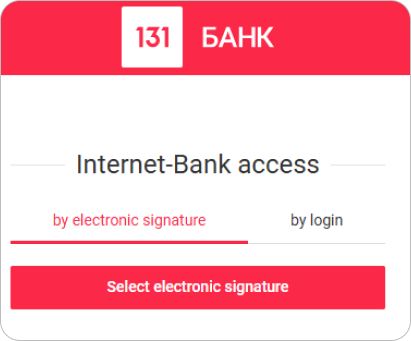
How to sign in further on
After you sign in for the first time, the ES key used last time for system access is selected by default in the sign in form. Click Login to use the indicated key.
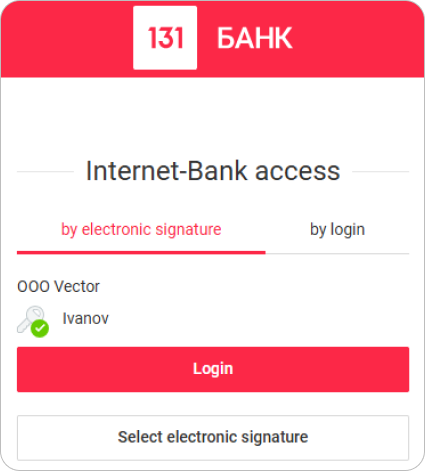
To select a different ES key, click Select electronic signature. The list of ES keys previously used to access the system will be displayed. If the required key is not listed, click Find ES and choose the key from the storage.
Cloud electronic signature
On the sign-in page, navigate to the by login tab. Enter the email and password you used when creating your signature.
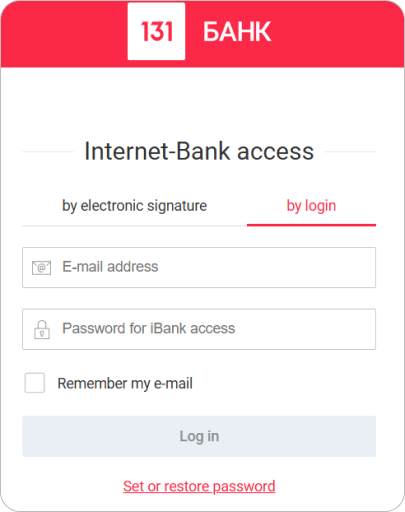
You will be redirected to the SMS code confirmation page where you need to enter the corresponding code. If the phone number specified during ES creation is linked to the Vestochka app, you will get a PUSH notification to sign in.
To avoid entering the email each time you sign in to the online bank, enable the Remember my e-mail option.