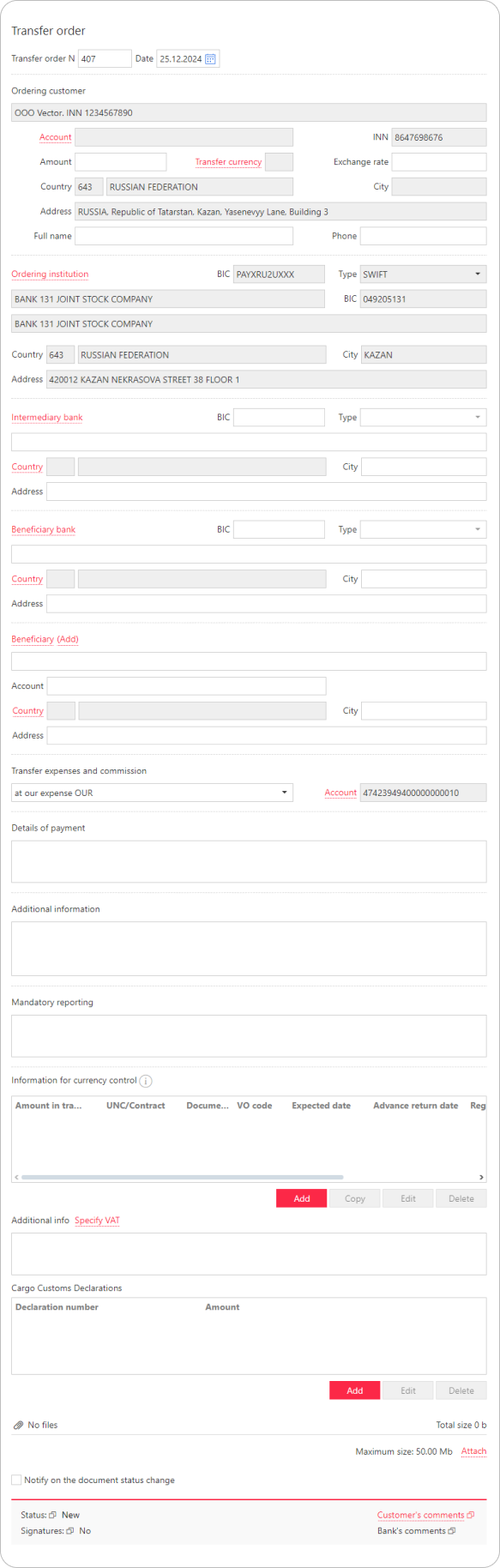Ordering a foreign currency transfer
To start a currency transfer, go to the Currency transfer section and click Create. Fill in the opened Transfer order form:
- In the ordering customer's Account field, select the account to debit. This field is auto-filled if there is only one available account or a default account is set.
The Balance field displays the current balance and account currency. - In the Amount field, specify the transfer amount.
- Fill in the details of all currency transfer participants as described in the Currency documents section.
In the Type field, always select SWIFT.
- You only can create a currency transfer order in the currency of the selected account. Thus, the transfer currency should match the currency of the selected ordering customer's account. The Exchange rate field should stay blank.
- The Ordering institution details are auto-filled.
- To populate the beneficiary details, click Beneficiary and select the required value in the Select beneficiary dialog. If the beneficiary is missing in the Beneficiaries directory, populate the fields manually and then click Add to be able to reuse the data later.
For transfers in Kazakhstani tenge (KZT), enter BIN or INN, and the 12-digit beneficiary identification number after the beneficiary’s name in the Beneficiary field.
- In the Transfer expenses and commission dropdown list, choose who will bear the transfer costs:
- OUR — the ordering customer
- BEN — the beneficiary
- SHA — shared (the ordering customer will pay the bank’s fee, while the beneficiary will pay the correspondent banks’ fee)
- Specify the transfer purpose in the Details of payment field. For foreign bank transfers, provide information in English.
For transfers in Kazakhstani tenge (KZT), the KNP value is auto-filled in the Details of payment field. After this value, insert a 7-digit payment purpose code in the following format:
- Payment Purpose Code — 3 digits
- Sender’s Code — 2 digits
- Beneficiary’s Code — 2 digits
- If necessary, fill in the Additional information field.
For payments to China in CNY, where the beneficiary bank's SWIFT code contains CN in the 5th and 6th positions, specify the payment purpose code in the Additional information field. To do so, click Payment business type code (available for payments to China) and choose the code from the directory in the displayed window.
- The Mandatory Reporting, Additional info, and Cargo Customs Declarations fields are not used (any data entered will be ignored).
- The Information for currency control section is optional.